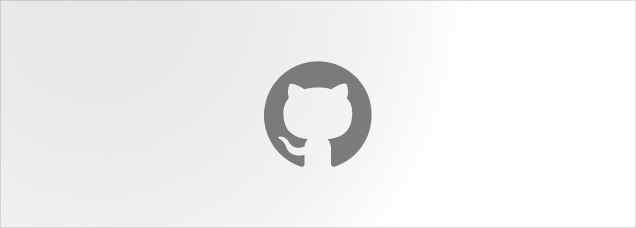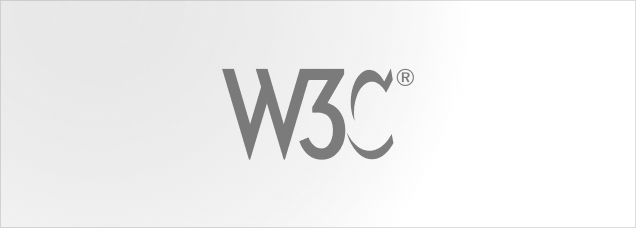Drawer
A side content overlay show above the page content.
Anatomy
import { Drawer } from "@lualtek/react-components";
export default () => {
const [visible, setVisible] = useState<boolean>(false);
return (
<Drawer
title="Drawer title"
isOpen={visible}
onClose={() => setVisible(false)}
>
....
</Drawer>
);
};Context and non-modal drawers
You can pass any content to the drawer. If you have a custom react component and you want to close the Drawer from inside, you can get the onClose callback from OverlayContext.
In the following example we're going to use a custom component as Drawer's content, that will close the drawer when the user clicks on the button. We're also creating a non-modal drawer, which allows interactions with the rest of the page (the closeOnClickOutside property is ignored when isModal is false)
import {
Drawer,
Overlay,
useOverlayContext,
Button,
Title,
} from "@lualtek/react-components";
export const CustomDrawerContent = () => {
const { onClose, titleId } = useOverlayContext();
return (
<Stack hPadding={24} vPadding={24} rowGap={32}>
<Title id={titleId} level="4">
My custom drawer title
</Title>
<Button onClick={onClose} icon="xmark">
Close drawer
</Button>
</Stack>
);
};
export const PageExample = () => {
const [visible, setVisible] = useState(false);
return (
<>
<Button onClick={() => setVisible(true)}>Show drawer</Button>
<Drawer
isOpen={visible}
isModal={false}
onClose={() => setVisible(false)}
>
<CustomDrawerContent />
</Drawer>
</>
);
};API Reference
export type DrawerProps = {
/**
* This enable the drawer to be closed by clicking on the overlay.
* Even if this can be set to `false` we strongly recommend to leave
* it to `true` as it ensures the accessibility of the drawer.
*
* @important This property is considered only when `isModal` is `true`.
* @default true
*/
closeOnClickOutside?: boolean;
/**
* Set the accessible title of the drawer. This is used by screen readers to
* announce the title of the drawer when opened.
*/
title?: ReactNode;
/**
* Hide or show the drawer header which includes the title and the close button.
* If you hide the title, make sure to add yuor own title element in order
* to provide an accessible label to the drawer.
* @default true
*/
showHeader?: boolean;
/**
* Set the maximum width of the drawer, on mobile the drawer will be
* automatically collapsed when the width is reached.
* @default '400px'
*/
maxWidth?: string;
/**
* Set the theme of the content card. To ensure contrast with the default overlay color (dark),
* this is set to `light` by default.
* @default 'auto'
*/
theme?: "dark" | "light" | "auto";
/**
* Set the side on which the drawer will be positioned.
* @default 'right'
*/
side?: "left" | "right";
/**
* Disable the modal behavior of the drawer.
* If `false`, disable the prop `closeOnClickOutside` and
* the page is not blocked when the drawer is open.
* @default true
*/
isModal?: boolean;
/**
* Enable or disable autofocus on the first focusable element inside the drawer.
*/
autoFocus?: boolean;
/**
* Set the visibility of the modal
*/
isOpen?: boolean;
/**
* The callback function that is called when the modal is closed.
*/
onClose: () => void;
};